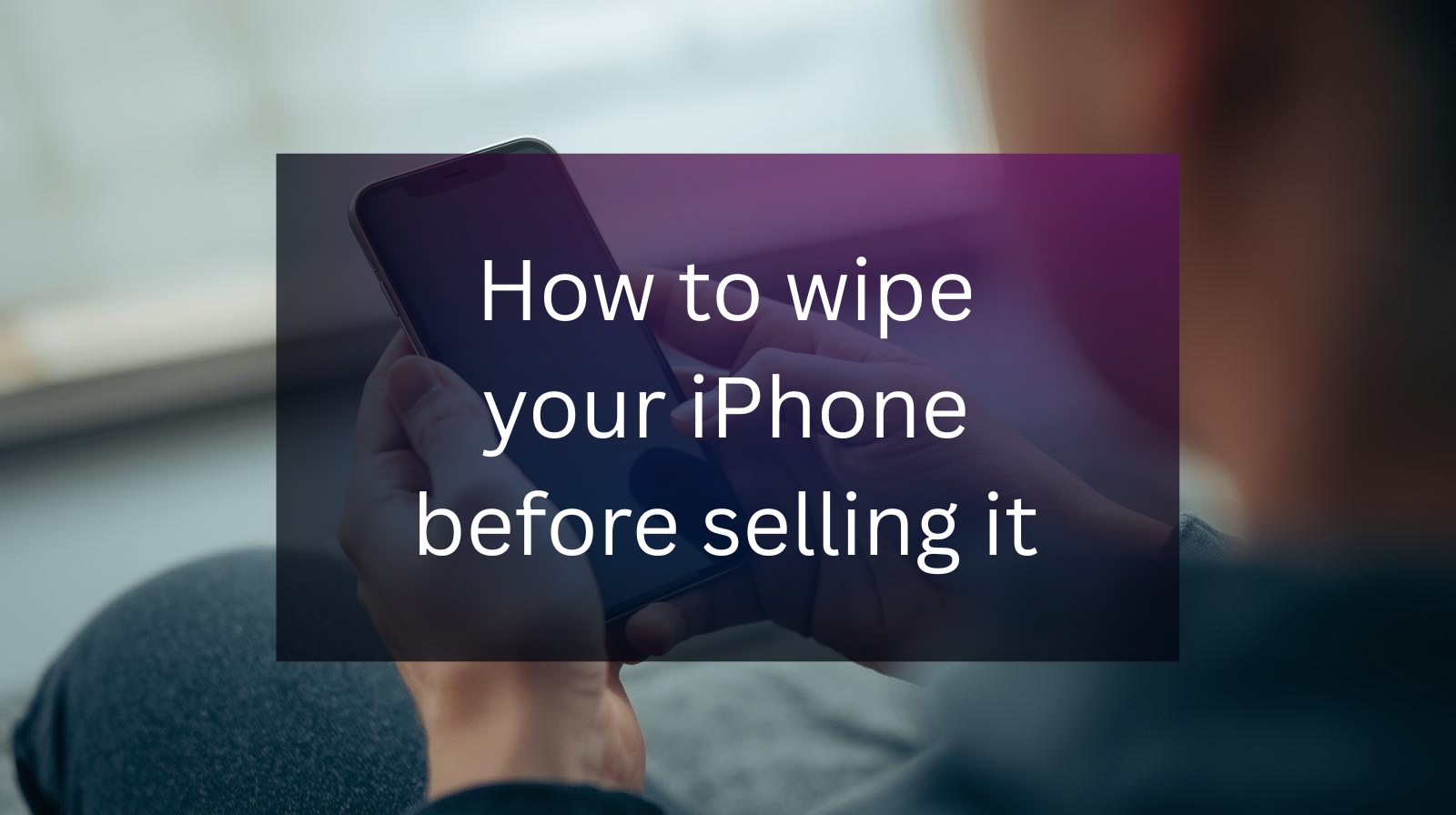
If you’re planning to sell your iPhone, one of the most important steps you can take is wiping your device clean. Not only does this protect your personal information, but it also ensures the new owner gets a fresh, factory-reset phone. In this guide, we’ll walk you through exactly how to reset your iPhone before selling it — step by step. Your iPhone stores a lot of personal information: photos, messages, payment details, email accounts, and even saved passwords. If you don’t erase this data before trading in or selling your device, you risk exposing your private information to strangers. Resetting your iPhone before selling it also helps: Protect your privacy Ensure your device is ready for resale Avoid problems with iCloud or Find My iPhone being linked to your Apple ID At Device Buyers, we recommend always wiping your iPhone before sending it in. Before you erase your phone, make sure you don’t lose important photos, contacts, or files. You have two main options: 1. Connect to Wi-Fi. 2. Go to Settings > [Your Name] > iCloud > iCloud Backup. 3. Tap Back Up Now. 1. Connect your iPhone to a computer. 2. Open iTunes (Windows) or Finder (Mac). 3. Select your device and click Back Up Now. ?Backing up ensures that when you get your new iPhone, you can restore everything seamlessly. Apple’s Activation Lock prevents anyone else from using your iPhone if it’s still linked to your Apple ID. You must sign out before selling it. 1. Go to Settings > [Your Name]. 2. Scroll down and tap Sign Out. 3. Enter your Apple ID password and confirm. Skipping this step can delay your payment because the we won’t be able to activate the device. If you use an Apple Watch, unpair it before resetting your iPhone. This automatically backs up your watch settings to your iPhone. 1. Open the Watch app. 2. Select your watch and tap Unpair Apple Watch. Find My iPhone is part of iCloud, but double-check it’s disabled: 1. Go to Settings > [Your Name] > Find My > Find My iPhone. 2. Toggle it off. 3. Step 5: Erase All Content and Settings 1. Go to Settings > General > Transfer or Reset iPhone. 2. Tap Erase All Content and Settings. 3. Enter your passcode. 4. Confirm erase. 5. Your iPhone will restart and display the “Hello” setup screen — this means it’s completely wiped. Don’t forget your SIM card if you’re switching carriers or upgrading to a new phone. Use the SIM eject tool or a paperclip to pop it out. 1. Backup complete 2. Signed out of iCloud 3. Find My iPhone disabled 4. Apple Watch unpaired 5. All content erased 6. SIM card removed Following this checklist ensures your iPhone is ready for trade-in or resale. At Device Buyers, we take the stress out of selling your phone: Instant online quotes Free shipping Fast payments via Zelle, PayPal, or direct deposit Trusted service with thousands of happy customers Start your trade-in today on our Sell iPhone page Knowing how to reset your iPhone before selling is one of the most important steps in protecting your privacy and ensuring a smooth trade-in experience. By backing up your data, signing out of iCloud, and erasing all content, you’ll have peace of mind when selling your device. Ready to turn your iPhone into cash? Device Buyers is here to help. Get your instant quote now for your iPhoneWhy Wiping Your iPhone Matters
Step 1: Back Up Your iPhone
iCloud Backup
iTunes/Finder Backup
Step 2: Sign Out of iCloud and Apple ID
Step 3: Unpair Apple Watch (If Connected)
Step 4: Turn Off Find My iPhone
Now you’re ready to wipe your iPhone clean.
Step 6: Remove SIM Card
Quick Checklist Before Shipping Your iPhone
Why Device Buyers Makes Selling Your iPhone Easy
Final Thoughts
DeviceBuyers.com and its subsidiaries, affiliates, and assigns ("DeviceBuyers," "we," "us," or "our") provide services ("Services") that allow you to sell eligible consumer electronics ("Product" or "Products"). By using our platform, you can receive a purchase offer ("Offer") after identifying your device and its condition, and completing the checkout process to initiate the sale ("Trade-In"). To access and use the DeviceBuyers.com website and related Services, you must agree to these terms and conditions.
By creating an account with DeviceBuyers.com or using our website, you agree to be bound by these Terms and Conditions. These terms may be updated or modified at any time, and any changes will take effect immediately upon being posted on the DeviceBuyers.com website.
DeviceBuyers.com reserves the right to suspend or terminate your access to our website and services at any time, at our sole discretion, including—but not limited to—instances where you fail to comply with this Agreement or any of our policies or procedures.
To complete a trade-in or any other transaction with DeviceBuyers.com, you must meet the following requirements:
To receive payment for any devices submitted through a trade-in, you must provide DeviceBuyers.com with accurate and up-to-date contact information, including your full name, a valid email address, and a postal address where you can receive mail. Payments will be issued at our sole discretion and may be made via check, PayPal™, or another approved electronic payment method.
DeviceBuyers.com is not responsible for any communication issues resulting from inaccurate, incomplete, or outdated contact information provided by you. It is your responsibility to ensure that you can receive emails from us and that our messages are not blocked or filtered into your spam or junk folder.
By using our services, you understand and agree that:
Sales Tax applied to all orders shipped to states or jurisdictions where DeviceBuyers.com is legally required to collect it.
Domestic shipping within the United States is free. DeviceBuyers.com reserves the right to select the shipping carrier at its sole discretion.
DeviceBuyers.com regularly reviews and updates pricing based on several factors, including market trends and the condition of each device. We do not offer price matching with other companies, and once a payment has been issued, pricing adjustments cannot be made. At DeviceBuyers.com, we aim to make the process of trading in your electronics as simple and transparent as possible. While final pricing may be subject to change upon inspection, in approximately 90% of cases, customers receive the exact amount quoted during the initial submission.
To help ensure accurate quotes, we've outlined five condition categories that your device may fall under:
The condition categories listed above are general guidelines to help you assess your device. Each Offer page will include more specific details about what qualifies under each category for that particular product. DeviceBuyers.com reserves the right to update or refine these category definitions at any time. However, if you've already submitted your device before any such changes, your original Offer will remain valid.
Please note that certain issues may not be immediately visible during your own assessment. Our trained Technical Specialists conduct a thorough inspection upon receiving your device, which may uncover hardware or functionality concerns that were not previously identified. If there is a discrepancy—such as an incorrect model selection or condition that differs from what was submitted—we may need to adjust your quoted price accordingly.
That said, it's not always bad news! In some cases, if our evaluation shows that your device is in better condition than expected, we may offer more than your original quote.
If you're unsure how to classify your device, feel free to reach out to our team. We're always happy to help guide you through the process.
DeviceBuyers.com retains sole discretion in the final evaluation of all electronic devices submitted. If our inspection results in a change to the originally quoted price, we will notify you of the updated offer. You will then have three (3) days to accept or decline the new offer.
If we do not hear from you within those three days, we will assume you've accepted the revised offer and will proceed with payment using your selected payment method.
Please note that all original quotes are valid for twenty-one (21) days from the date they are issued. If we receive your device after this period, we reserve the right to re-evaluate it based on current market pricing at the time of receipt.
DeviceBuyers.com reserves the sole right to determine which devices are eligible for trade-in through our website and services, as well as which eligible devices will receive an offer. We may update or remove product eligibility at any time without prior notice. However, any offer you've already accepted will remain valid for twenty-one (21) days, regardless of any subsequent changes to product eligibility.
While our "Broken" category is designed to cover the most severe forms of damage, there may be cases where a device has suffered extreme or unusual damage beyond the scope of that category. In such instances, DeviceBuyers.com reserves the right to revise the original offer based on the actual condition of the device.
If our Technical Specialists determine that a device has been opened, tampered with, or modified in any way, we will adjust the quoted price accordingly and in line with the terms of this Agreement.
If your device's battery holds less than 80% of its original capacity or lasts less than one hour during normal use, DeviceBuyers.com will adjust the quoted price to reflect the reduced functionality. This ensures the offer accurately represents a device with diminished battery performance.
Devices with personal engravings will typically be downgraded by one condition tier, and the offer will be adjusted accordingly. This helps ensure the value reflects the impact engravings may have on resale potential.
Once you ship your electronic device(s), please allow up to five (5) business days for them to arrive at our facility. This timeframe includes standard carrier transit and internal handling upon delivery.
After your device arrives, our Technical Specialists will begin a thorough inspection, typically completed within 4 to 7 business days. If your device is missing required accessories, additional time may be needed to complete testing.
Once your device has been evaluated:
Please allow up to three (3) business days for payment processing. You can track every step of the process through your DeviceBuyers.com account.
Note: If you choose PayPal™, you are responsible for any associated transaction fees.
Orders totaling $1,000.00 or more may require up to an additional three (3) business days for processing.
Devices tied to non-major CDMA carriers (i.e., not Verizon or Sprint) may take up to seven (7) business days longer to process, as additional checks may be necessary.
If DeviceBuyers.com determines, in its sole discretion, that a submitted device does not match the condition described by the seller, a revised offer will be issued. The seller will have three (3) business days to accept or decline the revised offer. If no response is received within the stated timeframe, the revised offer shall be deemed accepted and payment will be issued accordingly.
In the event a revised offer is declined, the affected device will be returned at no cost to the seller. For multi-item submissions, only the device associated with the revised offer will be eligible for return. All other devices will be processed and are not eligible for return.
If a device is determined to have no market value and no response is received within the response period, the device will be responsibly recycled and no payment or return will be issued. DeviceBuyers.com is not responsible for any accessories, protective cases, or data remaining on the device once submitted. Return of any such items is not guaranteed. Free return shipping does not apply if a device is:
DeviceBuyers.com does not accept devices that are locked by any of the following security features, including but not limited to: Activation Lock, Find My iPhone, FRP Lock, Google Lock, Samsung Lock, or Firmware Lock. These security measures must be removed prior to submission. If we receive a device with any active lock that cannot be removed, it will not be eligible for purchase. The customer will be responsible for a return shipping and handling fee to cover associated costs. If no response is received within thirty (30) days from the date we notify you of the device lock, the device will be considered abandoned and will be recycled without further notice or compensation.
If your device is not listed in our online catalog, you may contact DeviceBuyers.com to request a custom quote prior to shipping. Devices received without prior approval that are not accepted by DeviceBuyers.com may be recycled at your request, or returned to you for a shipping and handling fee, which covers the cost of both inbound and outbound shipping as well as processing.
All devices received by DeviceBuyers.com are checked against multiple databases to verify they have not been reported as lost or stolen. We do not purchase devices flagged as such under any circumstances.
If a device is identified as lost or stolen, DeviceBuyers.com reserves the right to retain the device and provide the device's IMEI/serial number and any related customer information to law enforcement or appropriate authorities upon request.
All offers provided by DeviceBuyers.com are based on our independent evaluation of the Product's value, which relies on the accuracy of the information submitted by you. We reserve the sole right to determine the value of any Product, taking into account various factors including, but not limited to, the model, condition, functionality, and inclusion of original accessories. Upon receiving an offer from DeviceBuyers.com, you may either accept or reject the offer. Acceptance of an offer constitutes your agreement to sell the Product at the specified price. If you choose to reject the offer, the transaction will be considered void and expired. Should you later choose to accept a previously rejected offer, you must initiate a new transaction, and the updated offer may differ based on current market conditions and the eligibility of the Product at that time. Please note that the definition of condition categories may vary based on the Product type and specifications.
By submitting a Product for sale to DeviceBuyers.com, you represent and warrant that you are the sole legal owner of the Product and possess full right, title, and interest to sell it. Additionally, all Products must be eligible for activation on a new service plan, unless the Product's condition renders it incapable of activation. You agree that the Product is not subject to any third-party claims, liens, or encumbrances.
You agree that all Products submitted for sale and shipment to DeviceBuyers.com:
By using the services of DeviceBuyers.com, you expressly agree to indemnify DeviceBuyers.com from any claims or losses it incurs as a result of your breach of any representations or warranties. You are solely responsible for discontinuing any phone, internet, or similar services associated with your product prior to selling it to DeviceBuyers.com. DeviceBuyers.com will not be held liable for any service charges related to your product, whether those charges are incurred before, during, or after your use of the services. Additionally, it is your sole responsibility to remove any security codes or locks that may prevent the use of the product.
When preparing your Product for shipment to DeviceBuyers.com, you are required to include all items you represented at the time of receiving your Offer. This includes, but is not limited to, accessories, chargers, cables, adapters, software, manuals, or any other components originally specified in your Product description. Failure to include any of the items you initially indicated or sending a Product that does not match the condition or specifications you provided may result in a revision of the Offer. DeviceBuyers.com reserves the right to adjust the final payment amount to reflect the actual items and condition received.
For products that store files and personal data on hard drives, memory chips, SD cards, or similar storage devices, you are responsible for backing up and storing any data you wish to retain before sending your product to DeviceBuyers.com for trade-in. Additionally, you must remove all personal information from the product prior to sending it. By submitting your product to DeviceBuyers.com, you agree to release us from any claims related to the product, the data stored on it, or any information on any media associated with the product, including its security, integrity, confidentiality, disclosure, or use. DeviceBuyers.com is not liable for: (a) any loss you experience due to data that was not deleted from the device and is transferred to a third party, or (b) any data loss after the product is submitted to us.
Your trade-in product must be received by DeviceBuyers.com within TWENTY-ONE (21) days. Any item received after the TWENTY-ONE (21) day period may be subject to a price adjustment based on the prices available at the time the item is actually received. You must follow all packing and shipping recommendations provided by DeviceBuyers.com to prevent potential damage or loss during transit. Upon receipt, DeviceBuyers.com will inspect the product and reserves the right to accept or reject it, including but not limited to rejection for reasons such as: (a) failure to match the description you provided, (b) modification that causes the product to no longer meet the manufacturer's specifications, (c) non-compliance with applicable laws or regulations, or (d) damage or loss during shipping. If DeviceBuyers.com rejects the product for any of these reasons, the original offer will automatically expire and be rescinded. We also reserve the right to revoke the original offer and issue a revised one if the product or materials are not as described, if the product is received after the delivery period, or if the product differs from what was identified when the original offer was made. Once you have sent the product to DeviceBuyers.com for trade-in, we cannot guarantee that we will be able to honor any request for the return of the product or any data contained on it. If you choose not to accept the revised offer, the product will be returned to you at the address from which it was originally sent.
You remain responsible for the risk of loss for the products sent to DeviceBuyers.com for trade-in until the products are delivered to us. Our responsibility for risk of loss begins once DeviceBuyers.com starts inspecting the products. If DeviceBuyers.com rejects or returns your products for any reason, our responsibility for risk of loss ends when we deliver the package containing the products to the carrier for return to you.
Title to the product sent to DeviceBuyers.com for trade-in transfers to us upon our acceptance of the product for the original offer or a revised offer. If the product is returned to you, title will not transfer to DeviceBuyers.com and will remain with you.
Any offer made by DeviceBuyers.com for your product for trade-in is nontransferable and cannot be redeemed for any consideration other than what is outlined in the offer.
You expressly agree to fully comply with all applicable import and export laws, regulations, and rules of the United States, as well as any relevant foreign government agencies or authorities. You will not transfer any product, directly or indirectly, without proper authorization from the United States or foreign government. You are responsible for all expenses related to your compliance with these laws, regulations, rules, and orders, as well as for obtaining all necessary authorizations and clearances to send any product to DeviceBuyers.com in connection with a trade-in. This includes, but is not limited to, valuation, classification, and duties related to the import of any goods.
DeviceBuyers.com cannot guarantee the accuracy of all information you receive regarding your product, as there may be typographical errors, technical inaccuracies, pricing errors, or other mistakes or omissions. We reserve the right to correct any errors and adjust the offer at any time prior to payment. If the product has already been sent to DeviceBuyers.com for trade-in, the revised offer will be considered a new offer, which you may choose to accept or reject.
You expressly agree to conduct transactions with DeviceBuyers.com electronically, including but not limited to agreeing to the terms and conditions of offers. You authorize DeviceBuyers.com to send terms and important notices regarding your transactions to the email address you provide or by posting notices on our website. It is your responsibility to keep your email address accurate, current, and valid, and to ensure that emails from us are not blocked by spam filters or other email blocking functions. If you no longer wish to transact electronically with us, you must stop using the DeviceBuyers.com website and services.
By using DeviceBuyers.com websites, you agree not to access any of the services through any means other than the user interface provided by DeviceBuyers.com, and not to engage in any activity that interferes with or disrupts the services or performance of the DeviceBuyers.com websites. Specifically, you may not use scripts, web crawlers, or any similar methods to access or use any of our websites or services.
TO THE FULLEST EXTENT PERMITTED BY APPLICABLE LAW, WE PROVIDE THE SERVICES AND WEBSITES "AS IS," "WITH ALL FAULTS," AND "AS AVAILABLE," WITHOUT ANY EXPRESS OR IMPLIED WARRANTIES OF ANY KIND. WE DISCLAIM ALL IMPLIED WARRANTIES, INCLUDING BUT NOT LIMITED TO WARRANTIES OF MERCHANTABILITY, ACCURACY, FITNESS FOR A PARTICULAR PURPOSE, NON-INFRINGEMENT, AND SATISFACTORY QUALITY. WE MAKE NO REPRESENTATIONS OR WARRANTIES THAT YOUR TRANSACTIONS WITH DEVICEBUYERS.COM WILL MEET YOUR REQUIREMENTS.
TO THE FULLEST EXTENT PERMITTED BY APPLICABLE LAW, IN NO EVENT SHALL DEVICEBUYERS.COM OR ITS DIRECTORS, OFFICERS, EMPLOYEES, AGENTS, DISTRIBUTORS, OR CONTRACTORS (COLLECTIVELY, THE "DEVICEBUYERS.COM PARTIES") BE LIABLE FOR ANY COMPENSATORY, INDIRECT, INCIDENTAL, CONSEQUENTIAL, OR SPECIAL DAMAGES, LOSS OF DATA, INCOME OR PROFIT, LOSS OF OR DAMAGE TO PROPERTY, OR ANY CLAIMS OF YOU OR OTHER THIRD PARTIES ARISING OUT OF YOUR TRANSACTIONS WITH DEVICEBUYERS.COM UNDER THIS AGREEMENT, REGARDLESS OF THE LEGAL THEORY ON WHICH THE CLAIM IS BASED, WHETHER IN CONTRACT, TORT, NEGLIGENCE, WARRANTY, OR OTHERWISE, EVEN IF WE HAVE BEEN ADVISED OF THE POSSIBILITY OF SUCH DAMAGES. TO THE FULLEST EXTENT PERMITTED BY APPLICABLE LAW, IN NO EVENT SHALL THE MAXIMUM AGGREGATE LIABILITY OF DEVICEBUYERS.COM AND THE DEVICEBUYERS.COM PARTIES (JOINTLY) ARISING OUT OF OR RELATING TO YOUR ACCESS TO OR USE OF THE SERVICES AND DEVICEBUYERS.COM WEBSITES EXCEED THE GREATER OF (I) THE AMOUNT PAID, IF ANY, BY YOU TO US OR (II) FIFTY DOLLARS ($50.00). THE LIMITATIONS SET FORTH IN THIS AGREEMENT WILL NOT LIMIT OR EXCLUDE LIABILITY FOR OUR GROSS NEGLIGENCE, FRAUD, OR INTENTIONAL, MALICIOUS, OR RECKLESS MISCONDUCT.
This agreement constitutes the entire agreement between you and DeviceBuyers.com with respect to the subject matter contained herein. No waiver by DeviceBuyers.com of any breach or default under this agreement shall be considered a waiver of any preceding or subsequent breach or default.
The DeviceBuyers.com website(s) and any correspondence related to a transaction may contain typographical errors, inaccuracies, or other errors and may not be complete or current. DeviceBuyers.com reserves the right to correct any errors, inaccuracies, or omissions and to change or update the content at any time without prior notice. However, DeviceBuyers.com does not guarantee that any or all errors, inaccuracies, or omissions will be corrected.
DeviceBuyers.com reserves the right to modify this Agreement at any time without prior notice. If you do not agree to the changes, you must stop using the DeviceBuyers.com website and services. Your continued use of the DeviceBuyers.com website and services after any changes take effect will constitute your express acceptance of those changes. Each time you submit a product for trade-in, you reaffirm your acceptance of the Agreement as it exists at that time. It is your responsibility to review this Agreement each time you use the DeviceBuyers.com website and/or services.
This Agreement shall be governed by and construed in accordance with the laws of the State of Maryland, excluding the laws of any other jurisdiction.
EXCEPT AS OTHERWISE PROHIBITED BY APPLICABLE LAW, ANY DISPUTE OR CLAIM BETWEEN YOU AND DEVICEBUYERS.COM ARISING OUT OF OR RELATING TO THIS AGREEMENT, INCLUDING ANY CLAIM OF BREACH, THE VALIDITY OR ENFORCEABILITY OF THIS AGREEMENT, OR ANY ISSUE RELATED TO ARBITRABILITY, SHALL BE EXCLUSIVELY RESOLVED THROUGH BINDING ARBITRATION. THIS ARBITRATION WILL BE CONDUCTED IN ACCORDANCE WITH THE DISPUTE RESOLUTION RULES OF THE AMERICAN ARBITRATION ASSOCIATION ("AAA"), BEFORE A SINGLE ARBITRATOR CHOSEN BY BOTH YOU AND DEVICEBUYERS.COM. YOU AND DEVICEBUYERS.COM WILL INITIALLY SHARE THE ARBITRATOR'S FEES AND COSTS EQUALLY. IF EITHER PARTY FAILS TO PAY THEIR SHARE, THE ARBITRATOR MAY ISSUE A DEFAULT RULING AGAINST THE NON-PAYING PARTY. DEVICEBUYERS.COM RESERVES THE RIGHT, BUT IS NOT OBLIGATED, TO COVER YOUR SHARE OF ARBITRATION COSTS IN ORDER TO PROCEED WITH THE ARBITRATION. IF WE DO SO, WE RETAIN THE RIGHT TO SEEK REIMBURSEMENT OF THOSE COSTS. THE ARBITRATOR'S DECISION—WHETHER BY DEFAULT OR AFTER A HEARING—WILL BE FINAL, BINDING, AND CONCLUSIVE ON BOTH PARTIES. UNLESS OTHERWISE PROHIBITED BY LAW, ALL ARBITRATION PROCEEDINGS SHALL TAKE PLACE IN LAKE MARY, FLORIDA. A LEGAL JUDGMENT BASED ON THE ARBITRATOR'S DECISION MAY BE ENTERED IN ANY COURT LOCATED IN MONTGOMERY COUNTY, MARYLAND WITH JURISDICTION.
THE PREVAILING PARTY IN THE ARBITRATION SHALL BE ENTITLED TO RECOVER FROM THE NON-PREVAILING PARTY ANY ADVANCED ARBITRATION FEES, AS WELL AS REASONABLE ATTORNEYS' FEES AND COSTS ASSOCIATED WITH THE ARBITRATION. BY AGREEING TO THIS ARBITRATION PROVISION, YOU ACKNOWLEDGE AND AGREE THAT YOU ARE WAIVING YOUR RIGHT TO A TRIAL BY JURY FOR ANY MATTER COVERED UNDER THIS AGREEMENT TO ARBITRATE.
DeviceBuyers.com reserves the right to investigate any complaints or reported violations of this Agreement and take any actions it deems appropriate. This may include, but is not limited to, reporting suspected unlawful activity to law enforcement authorities, regulatory agencies, or other relevant third parties, and disclosing any information necessary or appropriate to such parties. This may involve sharing user profiles, email addresses, usage history, posted content, IP addresses, and website traffic data. DeviceBuyers.com also reserves the right to pursue all legal and equitable remedies available for violations of this Agreement, including, but not limited to, blocking access to its website from specific IP addresses. This Agreement, along with any other agreements referenced on the DeviceBuyers.com website, constitutes the entire agreement regarding your access to and use of the website.
A customer engaging in business with DeviceBuyers.com through an affiliated website acknowledges and agrees that DeviceBuyers.com is not responsible for any concerns or disputes

